Remote Development with VS Code
Consider using VSCode w/ OnDemand instead.
Visual Studio Code has a remote SSH extension that makes editing, compiling, and running code on the supercomputer extremely simple; this tutorial demonstrates how to set it up on the supercomputer. Unfortunately, this extension contains some proprietary code, so it isn't available in the open source version of VS Code.
To get the remote extension, open the extensions view in the activity bar and search "remote ssh":
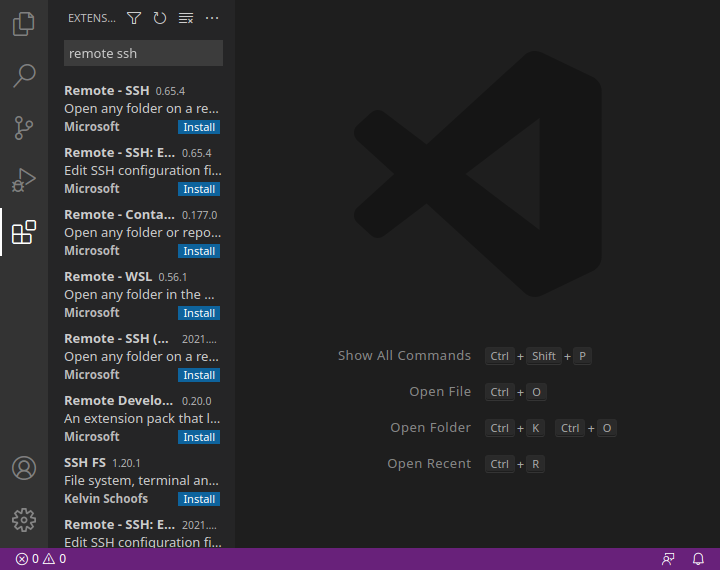
Install the "Remote - SSH" extension from Microsoft, and a new view will appear in the activity bar; open it. If you already have an SSH configuration file, all the hosts therein will be listed. If you don't already have a configuration for the supercomputer, click the "+" next to "SSH TARGETS" to add a new SSH host:
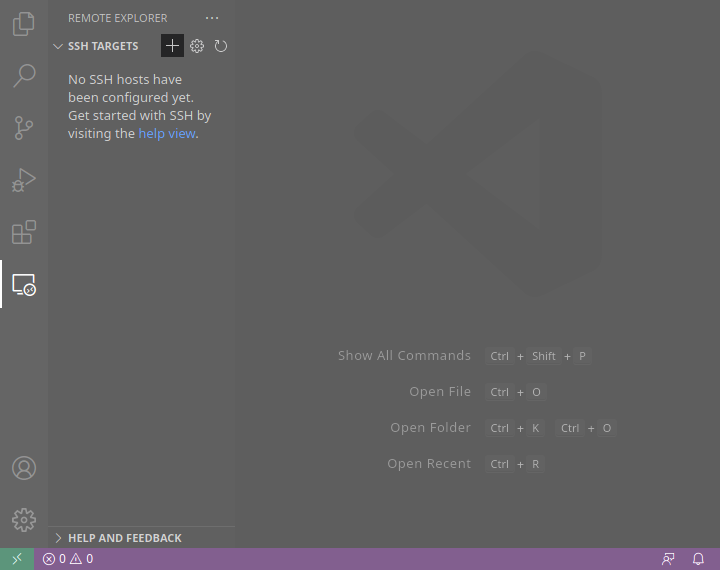
A text entry titled "Enter SSH Connection Command" will open. If you have ssh multiplexing setup, enter ssh orc. Otherwise, enter ssh netid@ssh.rc.byu.edu (replacing "netid" with your net ID). Without mulitiplexing, you will likely have to enter your password and verification code a few more times. You will be asked which SSH configuration file to update; unless you have a compelling reason to do otherwise, choose the .ssh/config in your home directory. Once you've done so a new target will appear:
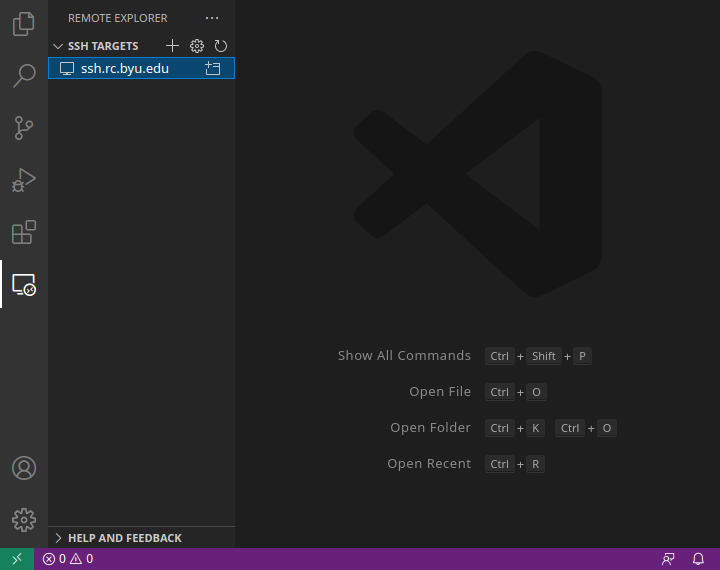
Right click the new target and select "Connect to Host in Current Window." You will then be asked to enter your password and verification code. Once you have done so, you are running a remote session--you can open folders and launch terminals on the supercomputer:
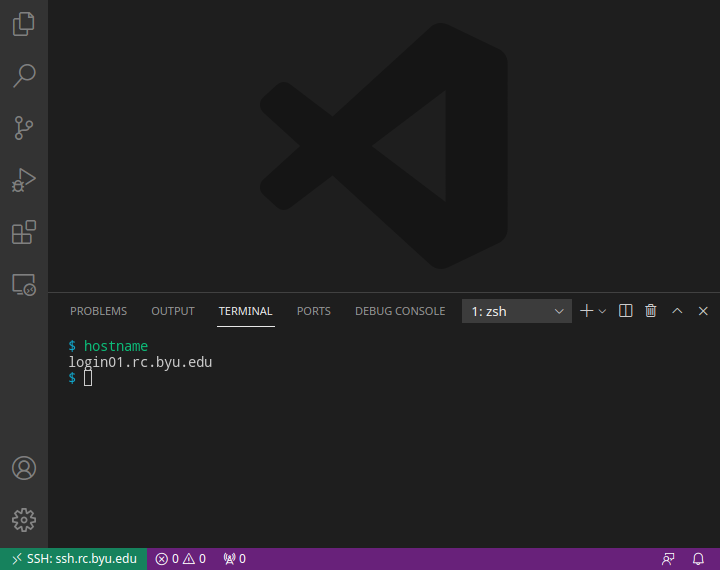
Trouble Connecting
If the network is slow, you might see a "Connecting with SSH timed out" message appear. To fix it, open your Command Palette (View > Command Pallete...) and search "Remote-SSH:Settings." Find the "Remote.SSH: Connect Timeout" section towards the top and change the box to be "60". This should be ample time.
Last changed on Mon Jan 6 14:27:22 2025
